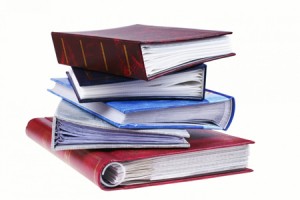 Remove them from albums
Remove them from albums
We can’t do this for you! We only scan loose photos, so if they’re stuck in an album you’ll need to take them out first.
Make sure there’s nothing stuck to them
Common items include glue, blue tac, photo corners, sellotape, paperclips, staples, post-it notes. Anything stuck to the front will be visible on the digital image. Anything stuck to the back could mean two photos stuck together are pulled through the scanner at once and it won’t get converted. Plus things like staples can damage our machine.
We’ll flick through each stack of photos before we put them in the scanner but we don’t have the time to sit peeling off sellotape, so you need to do that before giving them to us please!
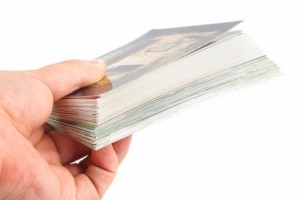 Put them in the right order
Put them in the right order
When we save your photographs as digital images, we’ll give them a filename based on the order that we scan them. This will usually take the form 001.jpg, 002.jpg, 003.jpg etc. So if you just give us 250 pictures, they’ll be 001.jpg to 250.jpg.
So if you want your photos to be in chronological order when you view them on your computer, you’ll need to make sure they’re in chronological order when you give them to us to ensure they’re scanned in the correct order.
An envelope per album
If we’re scanning more than about 500 photos for you, you will probably want them splitting up into separate folders of digital files. It may be that you have, say, 10 albums and you want us to create 10 folders of JPEG images to match the albums. If so, put each ‘album’ into a separate envelope or photo packet. For every separate envelope we’ll create a separate folder on your USB memory stick/DVD. We will name the folder based on the information written on the envelope (eg. Majorca 1989).
The files in each folder will be named in sequence (001.jpg, 002.jpg, 003.jpg etc.), but if you want us to we can add the name of the album in front of the number (eg. Majorca 1989 – 001.jpg, Majorca 1989 – 002.jpg, Majorca 1989 – 003.jpg etc.). Please let us know if you want us to do this.
If you have an album of photographs from one event but the photos won’t all fit in one envelope, feel free to use more than one envelope but clearly label them as such (eg. Majorca 1989 1/2 and Majorca 1989 2/2).
Write text clearly
When writing onto the envelopes with your folder names, please ensure the writing is legible. If we can’t read it then it makes it tricky for us to name the folders!
 Protect your photos
Protect your photos
Don’t put too many photographs into one envelope. Either get a bigger envelope or split big albums into two envelopes and label them as such, as detailed above.
Don’t bend photographs that are too big for the envelope – get a bigger envelope or a protective plastic wallet to put them in instead.
Try to group photographs of similar sizes together where possible. If you have an album containing a couple of hundred 6×4 photos plus two or three 10×8 school portraits then you should separate the bigger ones and put them in a different envelope. In this example we’d prefer an A5 envelope with 180 photos in (labelled 1/2), plus an A4 envelope with a handful of bigger ones (labelled 2/2) rather than risk your pictures getting damaged.
When you’ve put your photographs into envelopes it’s a good idea to then put the envelopes into a shoe box or small cardboard box to protect them. This is preferable to a carrier bag because even in envelopes the corners can easily be damaged.
Remember that dirty fingerprints on photographs will appear on the digital images we create. If you’re going to spend some time taking photos out of albums and putting them into packets it’s a good idea to wash and dry your hands first!

